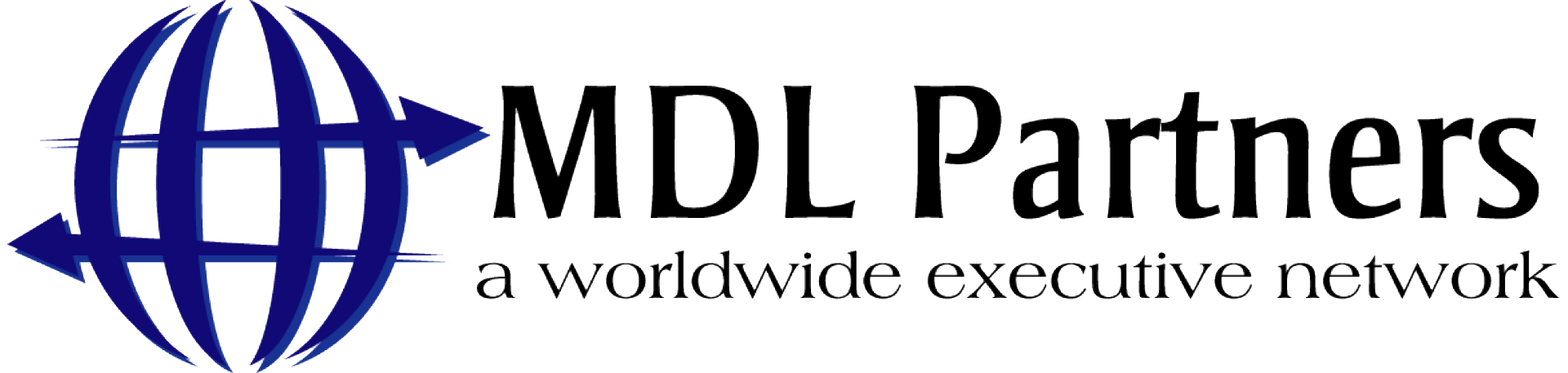There a few things that you need to know on how to effectively network and really utilize your connections. Don’t make connections and just let them sit there! Get organized, get in touch, and NETWORK.
Our first tip: Filter, Track and Tag
Open up your LinkedIn profile page. At the top of your contacts list are two drop-downs. With the first one you can sort by last name, first name or most recent conversation. The drop-down labeled “Filter” pulls data from your contacts so you can easily select subsets. You can filter by company, tag (more on that later), location, title and whether they’re a LinkedIn contact or an import from email.
Also, when you select a specific contact, LinkedIn will load their profile with two tabs under the profile image. The “Contact Info” tab stores the basic contact information the person has provided to LinkedIn. You can edit this info if you have better methods of contact.
The “Relationship” tab has a great deal of useful functionality. LinkedIn automatically stores a brief history of your interactions with the contact. In the “Note” field you can write any pertinent information you’d like to remember about the connection. Use the “Reminder” field to schedule reminders, so you can plan your future interactions. In the “How You Met” field, you can remind yourself whether you made this connection at a conference or a karaoke bar (or anything in between). Any information you store in your contacts is private, so don’t worry that your connection will see what you’ve written.
Tags are a versatile and powerful tool for creating categories within your contacts. You can use up to 200 tags, and your contacts won’t see what tags you’ve created. You can assign multiple tags to contacts as well. For example, say you attended a professional seminar called Expo2016 and made a large number of new connections there. You can tag those connections with “Expo2016.” If a few of them are also decision makers in their companies, you can tag that subset with your “decision maker” tag as well.
Here’s a quick set of instructions from LinkedIn to get you started tagging contacts — https://www.linkedin.com/help/linkedin/answer/1020?lang=en
Stay tuned…..more tips to come!