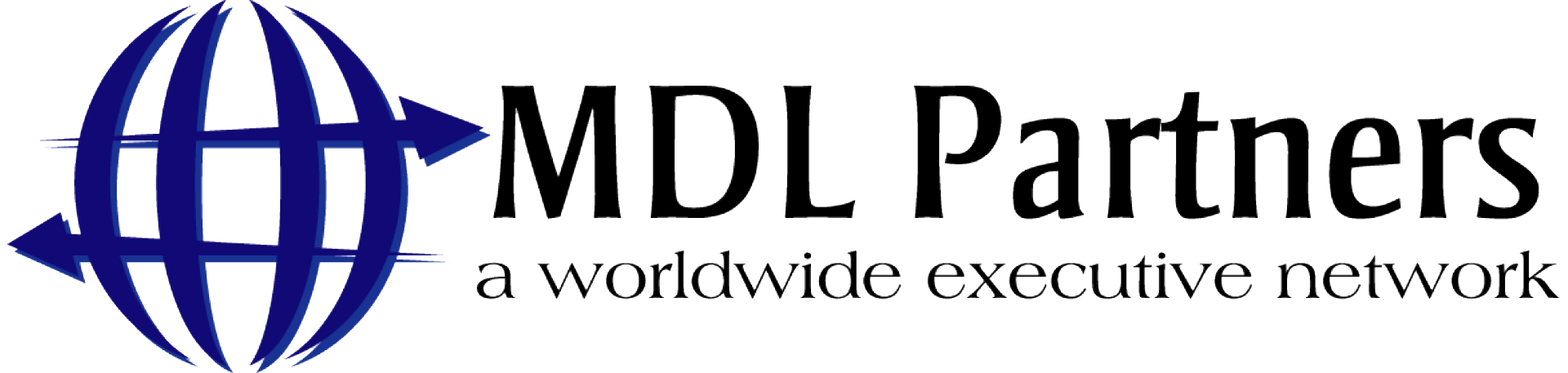MDL always stresses the importance of networking as it is the key factor in a successful, senior level job search.
MDL itself has a large executive network we can call on for introductions. Preparing a list of Target Companies is an excellent way to take full advantage of our network, as we compare that list to our database of people we know.
But another rich source of potential contacts that could potentially introduce you to new opportunities, or other new people, is your own set of LinkedIn contacts. Often times clients will not give that the focus it deserves because if they have 300 to 1,300 contacts, they find that there are a lot of names in there of little value and it is very time consuming to go through every one of them from A-Z. Fortunately, there is a way to do it much faster and more efficiently.
You can export all of your LinkedIn contacts out to a spreadsheet. Once you have done that, then it is quite simple and fast to read down the list of names and companies and look for people to reach out to. This could be people you have not talked to in many years but had a really good working relationship at that time. Reaching out and getting them on the phone to catch up and share your thoughts on your career strategy could lead to them recommending others for you talk to, as well. Try it!
Follow these instructions to export all your LinkedIn contacts to a .csv file and import this file into Excel.
Step 1: Log into your LinkedIn account and click on the “My Network” tab at the top.
Step 2: At the left side of the page, select the “See All” option under the number of contacts shown.
Step 3: At the top right, in light gray font, click “Manage Synced and Imported Contacts”.
Step 4: At the right, under “Advanced Actions”, select “Export Contacts”.
Step 5: Under the “Download Your Data” section, there will be a number of boxes you may check. Select “Connections”, then click “Request Archive”.
Step 6: You may be prompted to re-enter your password for security measures, after which you will be prompted to check the email associated with your account for a link that will direct you to the page where you can download the zip file containing a .csv file of your connections.
Once you have done this, then you can go through the file quickly and highlight the names you want to connect using the virtual yellow highlighter in the Excel menu. When you are finished selecting, you can then sort the spreadsheet by the row color and you will have all the contacts you have chosen for follow up, and can delete the rest.
For more sophisticated tracking of your outreach activity, you can then import this Excel file into a CRM system like Hubspot or Zoho to track each outreach and monitor your progress.
Think of this as being very much like the sales process with a sales rep tracking their follow up on sales leads, it is a very similar motion. That is why using a sales tool like a CRM is a very effective means of semi-automating the process and helping you to follow up.
Keep expanding your universe of contacts; it is very useful in the long run.