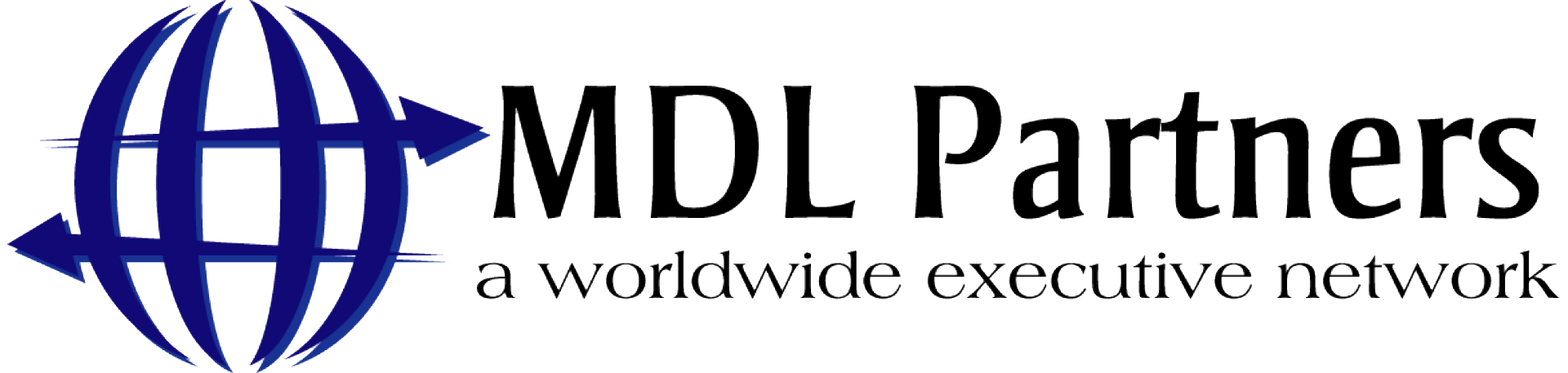Currently you cannot bold, italicize or format text on your LinkedIn profile. But in order to add some visual appeal you can put symbols or bullets into your profile. Adding symbols is one way to enhance your LinkedIn profile and make it stand out from other profiles.
To add symbols to your LinkedIn profile, all you need to do is copy and paste them.
- Highlight the symbol you want to use. Here are some examples:
Stars: ★ ✪ ✯ ✰
Arrows: ☛ ☚ ☜ ☝ ☞ ☟ ⇨ ► ◄ ► »
Traditional bullets: ■ ♦ ◆ ●
Ticks: ✔ ✘ ☐ ☑ ☒
Email: ✉ ✍ ✎ ✏ ✑ ⌨
Phone: ✆ ☎ ☏
Lines: ☲☲☲☲☲☲☲☲☲☲☲
▄▀▄▀▄▀▄▀▄▀▄▀▄▀▄▀▄
▬▬▬▬▬▬▬▬▬▬▬▬▬
▓▒░▓▒░▓▒░▓▒░▓▒░▓▒░
- Once the symbol is highlighted, copy it to your clipboard. You can copy it by clicking Ctrl-C or right mouse clicking on the highlighted symbol and choosing COPY from the right mouse menu. If you use a Mac, you should click Apple+C.
- Within LinkedIn, click Profile > Edit Profile. Place your cursor where you want the bullet placed.
- Paste the bullet by clicking Ctrl-V or right mouse clicking and choosing PASTE from the right mouse menu. If you use a Mac, you should click Apple+V.
While it’s great to add this kind of visual appeal to your LinkedIn profile, use the symbols sparingly! Too many different types of symbols will make your profile look busy and unprofessional. Just choose one or two that suit you best. Remember that less is more.